Have you ever wondered what happens when you move an email to the junk folder? In today’s digital age, we receive a constant influx of messages, and it’s not uncommon to come across unwanted or spam emails. But are these messages truly blocked when we hit that “move to junk” button? In this blog post, we will delve into the world of junk mail and explore its relationship with spam, as well as provide insights into blocking unwanted emails on popular platforms such as Apple Mail and Outlook.
As we navigate the vast virtual landscape of email communications, it’s essential to understand the distinctions between junk mail and spam. Are they interchangeable terms, or is there more to it? Furthermore, we will address some common questions, like how to permanently block an email, stop receiving emails from specific senders, and decipher the difference between junk and phishing. If you’ve ever wondered why blocked emails may still slip through the cracks or why your spam folder seems to be overflowing, this blog post is for you.
Join us as we unravel the mysteries of email filtering, discover practical strategies for eliminating spam, and gain a better understanding of how moving emails to junk truly affects their reception. It’s time to reclaim your inbox from the clutches of unwanted messages and ensure that only the emails you truly desire find their way to your digital doorstep.
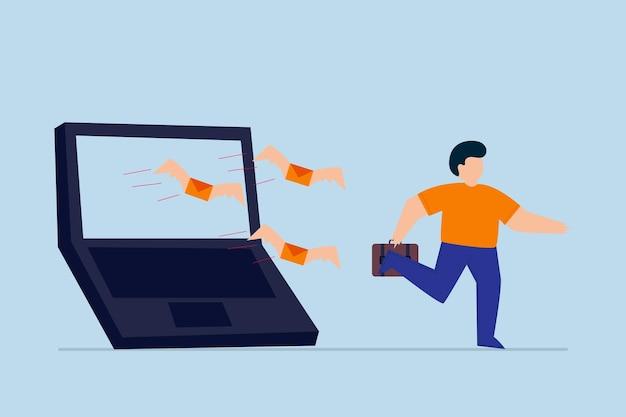
Does Moving Emails to Junk Block Them?
Have you ever wondered if moving an email to your junk folder actually blocks it? Well, let’s dive into this digital mystery and separate fact from fiction.
The Junk Folder: A Black Hole or a Shield
We all know that sinking feeling when our inbox is bombarded with unwanted emails – the spam, the scams, and the “too good to be true” offers. That’s where the junk folder comes to the rescue! But does dragging an email into that dark abyss actually block future messages from the same sender? Let’s find out!
Separating the Myths from the Truths
Myth #1: The Junk Folder Automatically Blocks Email Senders
Contrary to popular belief, tossing an email into the junk folder doesn’t instantly erect an impenetrable force field around your inbox. It provides a filtering system that detects and redirects potentially unwanted messages. However, it doesn’t guarantee complete protection against future emails from the same source.
Myth #2: Spammers Fear the Junk Folder
No, spammers aren’t trembling in fear at the sight of your junk folder. While it’s true that many email providers use advanced algorithms to scan and learn from your preferences, spammers are crafty critters. They adapt and find ways to bypass filters, slipping unwanted emails into your precious inbox.
The Real Deal: Training Your Junk Folder
Fear not! There’s still hope in the battle against unwanted emails. Most email providers offer a training feature that allows you to teach your junk folder what you consider spam. By moving unwanted emails to the junk folder and marking them as spam, you help your email provider fine-tune its detection mechanisms.
The Power of Email Provider Algorithms
Behind the scenes, email providers work tirelessly to combat incoming spam. Their algorithms analyze various factors like content, sender reputation, and user feedback to determine whether an email is legit or spam. By reporting unwanted emails and using the junk folder, you play an active role in training these algorithms to recognize and block spam more effectively.
Remember: Stay Vigilant!
While the junk folder provides a helpful shield against unwanted emails, it’s important to remain vigilant. Keep an eye out for any sneaky emails that manage to slip through the cracks and report them promptly. Your input and feedback help keep the spam at bay and ensure a more enjoyable email experience.
Moving emails to the junk folder doesn’t guarantee complete blocking, but it plays a vital role in training your email provider’s spam detection system. By staying proactive and using the tools at your disposal, you can keep those pesky spammers at bay and enjoy a cleaner inbox. So go forth, move those emails, and let the algorithms do their magic!
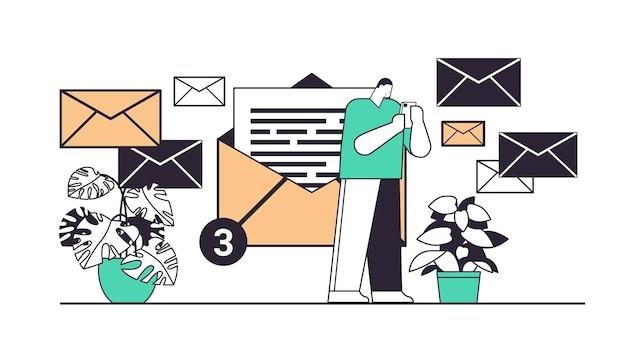
FAQ: Does Moving Emails to Junk Block Them?
In today’s digital world, where our inboxes are constantly bombarded with unwanted emails, it’s crucial to know how to effectively deal with them. One common method is to move these pesky emails to the junk folder. But does it really make a difference? In this FAQ-style sub-section, we’ll address your burning questions about moving emails to junk and explore the nuances of blocking unwanted messages. So, let’s dive right in!
What Happens When I Move an Email to Junk in Apple Mail
When you move an email to the junk folder in Apple Mail, you’re essentially indicating to your email client that you consider that specific sender or email to be undesirable. Apple Mail has built-in algorithms that learn from your email behavior to identify and filter out similar emails in the future. However, keep in mind that moving an email to junk doesn’t guarantee that you’ll never see another email from that sender again. It’s a helpful step, but not foolproof.
How Do I Permanently Block an Email in Outlook
Ah, Outlook, the beloved workhorse of countless professionals. To permanently block an email in Outlook, you can follow these simple steps:
- Right-click on the email you wish to banish forever.
- Hover over the “Junk” option.
- Click on “Block Sender” or “Block Senders Domain.”
And voila! That annoying email will never darken your inbox again. It’s like banishing it to email purgatory!
What is Considered Junk Mail? Is Junk Mail the Same as Spam
Ah, the eternal question of what constitutes junk mail! Well, in the email realm, junk mail refers to unsolicited emails that clutter up your inbox, often promoting products, services, or other dubious ventures. On the other hand, spam is another term used interchangeably with junk mail, usually referring to unsolicited bulk emails that are sent en masse.
In essence, both junk mail and spam share the same undesirable nature, like those relentless salespeople knocking on your door during dinner. But don’t worry, we’ve got the tools to fend them off!
How Do I Block Someone on MacBook
We all have that one person, or even a whole bunch of them, who we wish would disappear from our digital lives. Well, fear not! Blocking someone on your MacBook is surprisingly easy. Just follow these steps:
- Open the Mail application on your MacBook.
- Select the email from the offender you wish to block.
- Go to the “Message” tab in the menu bar.
- Click on “Block Sender” to prevent any future correspondence.
Ah, the sweet relief of knowing they’ll be forever banished to the virtual dark abyss!
Does Moving Emails to Junk Block Them in Outlook
Moving emails to the junk folder in Outlook is a great line of defense against unwanted emails, but it’s not foolproof. While Outlook’s clever filtering system will learn from your actions and do its best to keep spam at bay, some cunning emails may manage to sneak through the defenses. So, while moving emails to junk does provide a level of protection, it’s always wise to remain vigilant and keep an eye out for any strays.
How Do I Block Unwanted Emails on My Mac
Tired of receiving unwanted emails on your Mac? We have just the trick for you! To block those pesky emails and restore your digital sanity, follow these steps:
- Open the Mail application on your Mac.
- Select the email from the sender you want to block.
- Click on “Message” in the menu bar.
- Scroll down and choose “Block Sender.”
Voilà! You’ve successfully slammed the door shut on those unwelcome email intruders. Peace and quiet are just a few clicks away!
What’s the Difference Between Junk and Phishing
Ah, the classic tale of David vs. Goliath, or in this case, junk vs. phishing! While both are unwanted intruders in your inbox, they have different objectives.
Junk email, as we’ve discussed earlier, refers to those annoying, unsolicited emails trying to sell you everything from miracle weight loss pills to ridiculously adorable cat socks. Phishing, on the other hand, is a sneaky attempt to trick you into revealing sensitive information like passwords, credit card numbers, or even your favorite pizza topping!
So, while junk emails bring irritation, phishing emails pose a greater threat by trying to deceive you. Remember, always stay alert, and never take the bait!
How Do You Get Rid of Spam Emails? How Do I Stop Spam Emails Permanently
Oh, spam emails, the vermin of the digital world! We know just how much they clog up your inbox and steal your precious time. Here are a few effective ways to rid yourself of these annoying messages and stop them for good:
- Filter, filter, filter: Set up robust email filters to automatically whisk spam away into the virtual oblivion where it belongs.
- Unsubscribe with caution: Think twice before clicking that “unsubscribe” link. Sometimes, it only confirms your existence to spammers.
- Report and block: Make good use of the “report spam” and “block sender” buttons to keep those unwanted emails at bay.
- Update your email settings: Keep your email provider’s spam detection settings up to date. They’re constantly improving to combat the ever-evolving horde of spam.
With these tactics in your arsenal, you’ll soon be enjoying a spam-free inbox, breathing a sigh of relief with every refreshed email screen!
What is the Difference Between Junk and Block in Outlook
Ah, the age-old conundrum of junk versus block in Outlook. Let’s shed some light on the distinction, shall we?
When you mark an email as junk in Outlook, it signifies to the email gods that you consider that email to be, well, junk. Outlook will then use its intelligent algorithms to filter out similar emails in the future, hopefully saving you from sifting through heaps of undesirables.
On the other hand, blocking a sender in Outlook takes things up a notch. By blocking a sender, you’re effectively slamming the door on any and all future correspondence from that specific email address or domain. It’s like taping a “Do Not Disturb” sign on your virtual front door!
How Do You Stop Receiving Emails from Someone
Sometimes, you just want to cut ties with certain individuals in your inbox. We get it! To stop receiving emails from someone, here’s what you can do:
- Open the offending email.
- Look for an “Unsubscribe” or “Manage Preferences” link. Click on it to modify your email settings.
- If the email doesn’t offer an unsubscribe option, you can block the sender directly in your email client, like Outlook or Apple Mail. We covered this earlier in the article!
Remember, it’s your inbox, and you have the power to control who gets to invade it with their digital ramblings!
How Do I Bounce an Email in Mac Mail
Ah, the art of email bouncing! It’s like hitting the “return to sender” button, but in a more cyberpunk way. To bounce an email in Mac Mail, follow these steps:
- Select the email you wish to bounce.
- Go to the “Message” tab in the menu bar.
- Click on “Bounce” to send that unwanted email back to its sender.
Consider it a digital boomerang, effectively saying, “No thanks, not interested!” in the most subtle yet satisfying manner.
What Happens When You Mark Email as Junk
When you mark an email as junk, your email client takes note of your disdain for that particular sender or email. It then uses this information to enhance its filtering algorithms, automatically diverting future emails from that sender to your junk folder. However, keep in mind that sometimes legitimate emails can accidentally end up in the junk folder, so it’s always a good idea to browse through it every now and then.
So, with a simple click of the “mark as junk” button, you’re taking a small step towards a cleaner, more organized inbox!
How Do I Automatically Delete Emails from Blocked Senders
Automating the deletion of emails from blocked senders is a nifty little trick to keep your inbox clutter-free. To set this up, follow these steps:
- Open your email application and go to the settings or preferences menu.
- Look for an option like “Blocked Senders” or “Block List.”
- Select the contact or email address you want to automatically delete emails from.
- Choose the “Delete” or “Permanently Delete” option.
And just like that, those bothersome emails will be poofed out of existence, never to grace your inbox again!
Why Am I Suddenly Getting So Many Spam Emails
Ah, the great spam influx! If you find yourself suddenly drowning in a sea of spam emails, fear not. Here are a few reasons why this might be happening:
- Data breaches: If any of the services or websites you’ve used in the past have had data breaches, your email address may have found its way into the hands of spammers.
- Eager clicker: If you’ve been a little too trigger-happy with clicking on suspicious links or opening questionable attachments, you may have unwittingly invited spam into your life.
- Subscribing unwisely: Have you been subscribing to various newsletters, freebies, or online services lately? Sometimes, unchecked subscriptions can lead to an onslaught of spam.
By identifying and addressing these potential causes, you can stem the tide of unwanted emails and reclaim your inbox!
Why Do Blocked Emails Still Come through iPhone
Ah, the cruel irony! Blocking an email on one device, only to have it sneak through on another. Here’s why this might be happening:
When you block an email address on your iPhone, it only applies to the Mail application on that specific device. So, if you’re using other email clients or accessing your account via a web browser on your computer, the blocked emails might still find their way to your inbox.
To ensure a unified blockade against those pesky emails, make sure to block the sender across all your email clients and devices. Show them what a unified front can achieve!
How Can I Block Spam Emails on My iPhone
If you’re itching to give spam emails the old heave-ho on your iPhone, here’s a simple guide to help you block and banish them forever:
- Open the Mail application on your iPhone.
- Find an email from the spammer you wish to block.
- Swipe left on the email to reveal the options menu.
- Tap on “More” and then on “Block this Contact.”
Goodbye, spam demons! You’ll never clutter up this iPhone again!
Does Moving to Junk Do Anything? What Does Move to Junk Do on Mac
Ahh, the age-old question of whether moving an email to junk serves any purpose. When you move an email to the junk folder, it’s not just a futile gesture! Your email client, such as Mac Mail, uses this information to learn from your preferences and filters out similar emails from that sender or with similar characteristics. So, by moving an email to junk, you’re teaching your email client a valuable lesson in which emails deserve a one-way ticket to digital exile.
Keep in mind, though, that email clients aren’t infallible, and some crafty emails might still find a way to bypass the filters. But fear not! You’ll have a trusty spam filter acting as your first line of defense.
How Do I Block Someone From Sending Me Emails? How Do You Mark Emails as Spam
Ah, a digital forcefield against unwanted emails! Blocking someone from sending you emails is a multi-step process that’ll give you peace of mind:
- Open your email client and find an email from the sender you want to block.
- Look for an option like “Block Sender” or “Block Contact.”
- Click on it to banish all future emails from that sender to the shadows.
Now, onto marking emails as spam! To do this, follow the simple steps below:
- Open the email that you consider spam-worthy.
- Look for an option like “Report Spam” or “Mark as Spam.”
- Click on it, and your email client will whisk that email away to the realm of junk, never to bother you again.
By blocking and marking emails as spam, you’re gleefully waving farewell to those digital pests!
How Do I Block Unwanted Emails on Outlook
Ah, Outlook, the stalwart defender of your inbox sanity! To block those pesky unwanted emails and restore order to your digital realm, here’s a step-by-step guide:
- Open Outlook and locate an email from the sender you want to block.
- Right-click on the email to reveal the context menu.
- Hover over the “Junk” option.
- Click on “Block Sender” or “Block Senders Domain.”
And voila! You’ve successfully banished those intruders to the abyss of blocked senders, never to darken your inbox’s doorstep again. Ah, the sweet serenity of a well-protected inbox!
And there you have it, folks! We’ve uncovered the secrets behind moving emails to junk and blocking unwanted messages. From Apple Mail to Outlook, Macs to iPhones, we’ve provided you with the knowledge and tools to reclaim your inbox and bid farewell to those pesky emails. Remember, although these methods offer some respite from the email onslaught, a dash of vigilance is always a good recipe for maintaining a pristine inbox. So go forth, block those senders, mark those emails as spam, and enjoy your newfound email tranquility in this brave, technologically advanced year of 2023!
Now, excuse us while we go bounce some unwanted emails back to their originators with a devilishly satisfying smirk. Happy inbox decluttering!