Are you curious about how to view and manage environment variables in Windows? Whether you’re a beginner or an experienced user, understanding environment variables is essential for optimizing system settings and troubleshooting issues. In this blog post, we’ll guide you through the process of listing all environment variables in Windows, and we’ll cover various methods, including PowerShell, Command Prompt, and the Registry.
Environment variables are dynamic values that define the behavior of operating systems and applications on your Windows computer. They play a significant role in determining paths, system configurations, and program execution. By learning how to list and manage these variables, you can gain insights into your system’s setup and make necessary adjustments.
So, let’s dive into the world of environment variables and explore how you can get a complete list of all the variables defined on your Windows system in 2023.
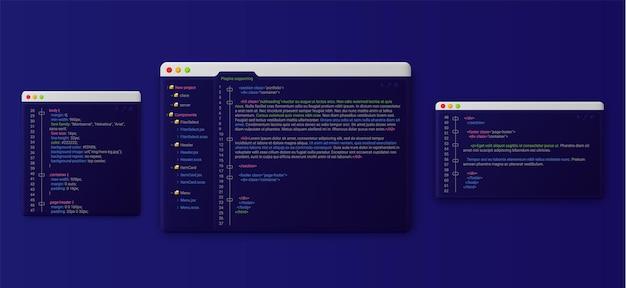
How to Uncover Windows’ Hidden Environment Secrets
Digging Deeper into Environment Variables
In the wonderful world of operating systems, environment variables play a significant role. They are like secret chambers that hold valuable information, dictating how your computer functions and interacts with various programs. But how do we navigate through these hidden corridors and reveal the truth? Fear not, fellow explorer! In this guide, we’ll uncover the mystical ways of listing all the environment variables in Windows, opening the doors to a whole new level of tech wizardry!
Command Prompt: The Gateway to Windows’ Magic Kingdom
To begin our quest, Command Prompt will be our mighty weapon of choice. This powerful tool allows us to communicate directly with our computer’s operating system, granting us the authority to unleash its secrets. So, grab your keyboard and prepare for an adventure filled with codes and commands!
The Magical Incantation: set
Our first step is to utter the sacred incantation, set, within the Command Prompt kingdom. By simply typing this four-letter command and pressing enter, a list of enchanted environment variables will be conjured before our very eyes.
- Open the Command Prompt by pressing Windows + R and typing cmd to reveal the gateway to the kingdom of Windows.
- With the magical portal open, type set and press enter.
- Behold! The mystical incantation will summon a list of all the environment variables bestowed upon your Windows realm.
Decoding the Secrets: A List of Variables Revealed
Once we have spoken the sacred words, a magnificent list of environment variables shall appear, as if by magic. Each variable name is accompanied by its corresponding value, offering a glimpse into the inner workings of your system. Prepare to have your mind blown as your computer’s secrets are unveiled!
Here are some of the environment variables you might encounter on your quest:
%USERPROFILE%: This variable reveals the path to the current user’s profile folder. It’s like a personal treasure map leading you to your most valued possessions.%PROGRAMFILES%: With this variable, you unveil the path to the folder where your programs reside, much like a treasure chest holding infinite possibilities.%TEMP%: This mystical variable guides you to the temporary folder where your computer stores files temporarily. Think of it as a magical drawer that appears and disappears at will.
Exploring Windows’ Hidden Chambers
Through the power of set, we have unlocked some of Windows’ most enchanting secrets. But let me tell you, dear adventurer, this is only the tip of the iceberg. The Windows kingdom is vast, and within its depths, countless other variables lie waiting to be discovered. From system paths and user information to program locations and configurations, there is no limit to the wonders you can uncover!
So go forth, my curious compatriots, and delve deeper into the realm of environment variables. Let the command prompt be your guide as you navigate the labyrinthine passages of your operating system. May your adventures be as exciting as they are informative, and may you forever cherish the thrill of uncovering Windows’ hidden treasures!
Now get out there and conquer the world of environment variables like the valiant explorer you are!
Note: This article is intended for educational and informational purposes only. We do not take responsibility for any adventures gone awry and recommend exercising caution when exploring Windows’ mystical realms.

Frequently Asked Questions: How Do I List All Environment Variables in Windows
What Are Environment Variables in Windows
Environment variables in Windows are dynamic values that contain information about the operating system, hardware, and user-defined settings. They play a vital role in managing system configuration and enabling programs to interact with the operating system effectively.
How Do I List All Environment Variables
To list all environment variables in Windows, you can follow these steps:
- Press the Windows key + X on your keyboard to open the Power User Menu.
- Select System from the menu to open the System Properties window.
- In the System Properties window, click on the Advanced tab.
- Click the Environment Variables button at the bottom of the window.
- In the Environment Variables window, you will see two sections: User variables and System variables.
- To view all environment variables, click on either User variables or System variables, and then click the Edit button.
How Do I See Environment Variables in Windows PowerShell
To view environment variables in Windows PowerShell, follow these steps:
- Open PowerShell by pressing Windows key + X and selecting Windows PowerShell.
- In the PowerShell window, type the command
Get-ChildItem Env:and press Enter. - You will see a list of all environment variables and their corresponding values.
How Do I Check if an Environment Variable is Set
To check if an environment variable is set, you can use the command echo %VARIABLE_NAME% in the Command Prompt or PowerShell. Replace “VARIABLE_NAME” with the name of the specific environment variable you want to check. If the variable is set, it will display its corresponding value; otherwise, it will show an empty string.
Which Command Prints Partial or Full Environment Variables Set
The command set in the Command Prompt or PowerShell displays the partial or full set of environment variables. It will show both user and system variables with their values.
What is the .env File
The .env file is a text file commonly used in development environments to store environment-specific variables like database credentials, API keys, and other configuration settings. It allows developers to easily manage and share required environment variables across different systems.
Where Are PowerShell Environment Variables Stored
PowerShell environment variables are stored in the Windows registry. Specifically, user environment variables are stored in the HKCU\Environment registry key, and system environment variables are stored in the HKLM\System\CurrentControlSet\Control\Session Manager\Environment registry key.
Which Command Displays All the Environment Variables Defined in the Shell
The command printenv in Bash displays all the environment variables defined in the shell. It provides a comprehensive list of variables along with their values.
What Is the Command to List the Environment Variables and Their Values
In the Command Prompt or PowerShell, you can use the command set to list all environment variables and their values. Each variable will be displayed in the format of VARIABLE_NAME=value.
How Do I Check System Variables in Windows
To check system variables in Windows, follow these steps:
- Open the Control Panel by searching for it in the Start menu.
- In the Control Panel, go to System and Security.
- Click on System to access the System Properties window.
- In the System Properties window, click on the Advanced tab.
- Click the Environment Variables button at the bottom of the window.
- In the Environment Variables window, you will find the System variables section, which lists all the system environment variables and their values.
How Do I Find My Environment Variable Path
To find the environment variable path in Windows, you can follow these steps:
- Open the Control Panel by searching for it in the Start menu.
- In the Control Panel, go to System and Security.
- Click on System to access the System Properties window.
- In the System Properties window, click on the Advanced tab.
- Click the Environment Variables button at the bottom of the window.
- In the Environment Variables window, locate the Path variable under the User variables or System variables section, depending on the level at which it is set. The Path variable contains a list of directories separated by semicolons, which represent the locations where the operating system looks for executable files.
How Do I Display Environment Variables
To display environment variables in Windows, you can use either the Command Prompt or PowerShell. Here are the steps for each:
Command Prompt:
1. Press Windows key + R to open the Run dialog box.
2. Type cmd and press Enter to open the Command Prompt.
3. Type the command set and press Enter.
4. The Command Prompt will display all environment variables and their values.
PowerShell:
1. Press Windows key + X and select Windows PowerShell.
2. In the PowerShell window, type the command Get-ChildItem Env: and press Enter.
3. PowerShell will list all environment variables and their corresponding values.
Which Command Prints All Exported Environment Variables
In Bash, the command export prints all exported environment variables. It displays a list of variables that have been set to be available to child processes.
Where Are User Environment Variables Stored in the Registry
User environment variables in Windows are stored in the Windows registry under the HKCU\Environment registry key. This location allows each user to have their own set of environment variables.
How Do I View Environment Variables in Windows 11
To view environment variables in Windows 11, you can follow the same steps mentioned earlier in this blog post, specifically the steps for checking system variables or using PowerShell. Windows 11 has a similar interface to previous versions, so the process remains unchanged.
What Is Setting Environment Variables
Setting environment variables refers to defining or modifying variables that hold specific values for the operating system, applications, or user preferences. These variables provide important configuration information for software and enable it to function correctly.
How Can I See Environment Variables in CMD
To see environment variables in CMD (Command Prompt), follow these steps:
- Press Windows key + R to open the Run dialog box.
- Type cmd and press Enter to open the Command Prompt.
- Type the command
setand press Enter. - CMD will display all environment variables and their values.
How Do I Find Environment Variables in Windows 10
To find environment variables in Windows 10, you can use the same methods mentioned earlier in this blog post, such as checking system variables or using PowerShell. The steps remain consistent across most Windows versions.
How Do I List All Environment Variables in PowerShell
To list all environment variables in PowerShell, follow these steps:
- Open PowerShell by pressing Windows key + X and selecting Windows PowerShell.
- In the PowerShell window, type the command
Get-ChildItem Env:and press Enter. - You will see a list of all environment variables and their corresponding values.
How Do I Export Environment Variables
To export environment variables in different operating systems or scripting languages, the methods vary. Generally, you can use commands like export in Bash, set in Command Prompt, or PowerShell cmdlets to set and export variables. The specific syntax and usage depend on the system you’re working with.
How Do I Access User Environment Variables
To access user environment variables in Windows, you can use the %VARIABLE_NAME% syntax in various scenarios like scripts, shortcuts, or configuration files. Replace “VARIABLE_NAME” with the specific name of the environment variable you want to access.
How Do I See Environment Variables in Bash
To see environment variables in Bash, you can use the command printenv. Type printenv in the Bash terminal, and it will display all environment variables along with their values.
What Command Would You Run to Get a Complete List of All Environmental Variables
To get a complete list of all environmental variables, you can use the command set in the Command Prompt or PowerShell. Running this command will display all variables and their values, providing a comprehensive list of environment variables.