In the fast-paced digital world of today, social media platforms like Twitter have become an integral part of our lives. However, there are times when we may want to take a break from the constant updates and distractions that Twitter can bring. Whether you’re looking to limit your own usage or control the access of a younger family member, blocking Twitter on your iPhone can be a helpful solution.
In this blog post, we will explore different methods to block Twitter on your iPhone, as well as provide answers to commonly asked questions such as what happens when you block Twitter, how to block other apps on the App Store, and more. So, let’s dive in and learn how to regain control over your iPhone’s Twitter usage.
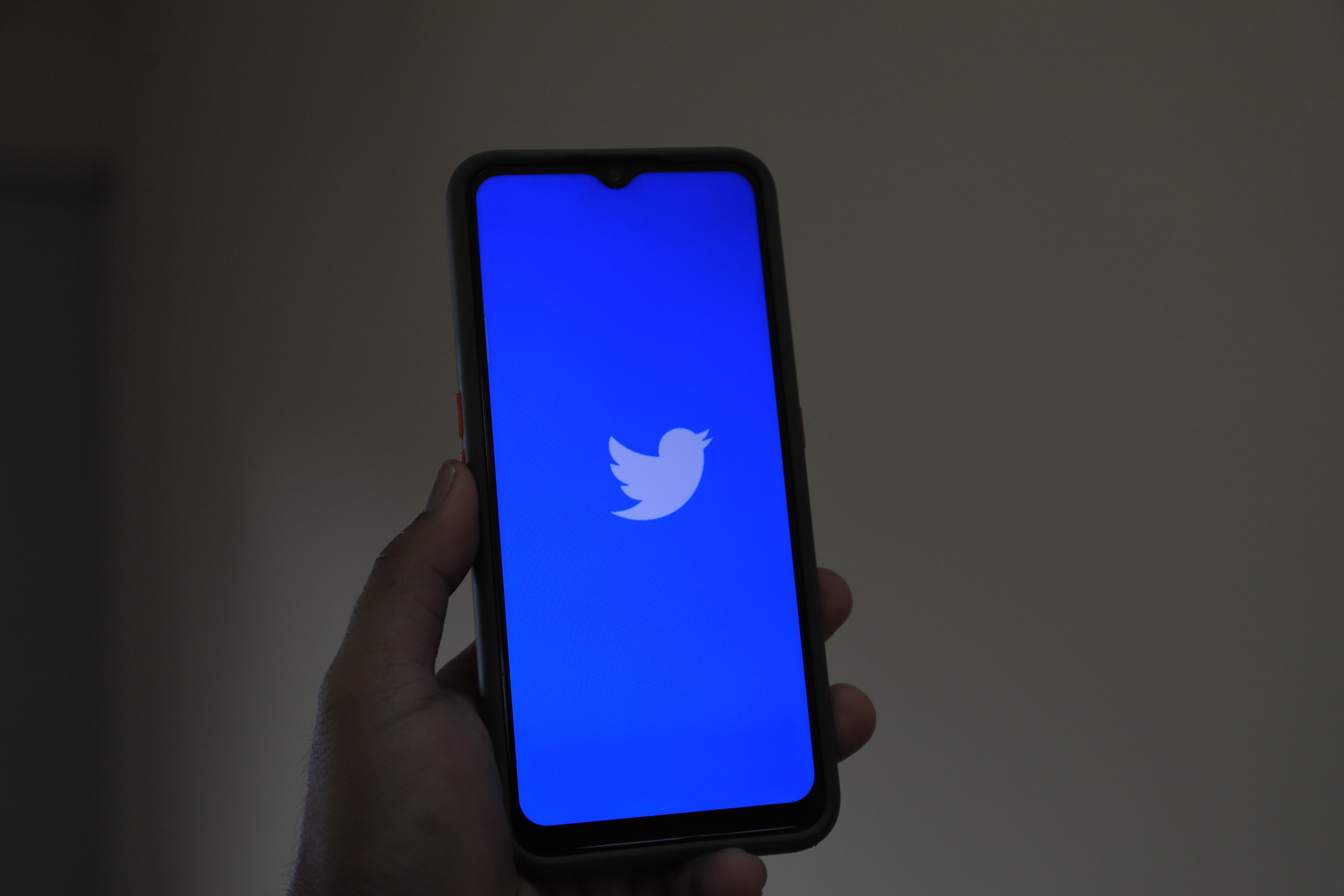
How to Put a Stop to Your Twitter Addiction on iPhone
Twitter can be an addictive social media platform, constantly tempting us with the latest trends and viral content. But what if you’ve decided enough is enough and want to break free from the Twitter frenzy? Don’t worry, we’ve got you covered! In this guide, we’ll show you some effective methods to block Twitter on your iPhone, giving you the freedom to reclaim your time and focus on more important things in life. Read on to discover how to wave goodbye to Twitter cravings once and for all!
1. Say Goodbye to Distractions with Screen Time
One of the most straightforward ways to block Twitter on your iPhone is by utilizing the power of Screen Time. Apple’s Screen Time feature allows you to set limits on app usage, helping you stay productive and focused on the things that truly matter. Here’s how to use it:
- Open the Settings app on your iPhone.
- Tap on “Screen Time” and select “App Limits.”
- Tap on “Add Limit” and choose “Social Networking.”
- Adjust the time limit to zero for Twitter or any other social media apps you want to block.
- Tap “Add” to save the changes.
By setting a time limit of zero for Twitter, you effectively block access to the app during your designated Screen Time hours. It’s a simple yet effective way to regain control over your social media habits!
2. Enable Website Restrictions to Keep Twitter at Bay
Even if you block the Twitter app itself, the allure of Twitter can still sneak up on you through the Safari browser. To prevent yourself from falling into the Twitter rabbit hole, you can enable website restrictions on your iPhone. Here’s how:
- Open the Settings app on your iPhone.
- Scroll down and tap on “Screen Time” followed by “Content & Privacy Restrictions.”
- Toggle on the “Content & Privacy Restrictions” switch if it’s not already enabled.
- Tap on “Content Restrictions” and select “Web Content.”
- Choose “Limit Adult Websites” or “Specific Websites Only.”
- If you choose “Specific Websites Only,” tap on “Add Website” and enter “twitter.com” to block access to the Twitter website.
- Tap “Done” to save your changes.
Now, even if you try to access Twitter through Safari, you’ll be met with a virtual roadblock, preventing any detours into the world of tweets and hashtags.
3. Ask for Support from a Friend
Sometimes, the greatest help comes from our friends, especially when it comes to breaking addictive habits. If you find it challenging to resist the Twitter temptation on your own, don’t hesitate to ask for a little assistance. Reach out to a trusted friend or family member and explain your situation. Ask them to set a password for app installation and deletion on your iPhone while keeping Twitter blocked. By involving someone else in the process, you create an additional layer of accountability and support, making it easier for you to stay on track.
4. Remove Twitter from Your Sight
Out of sight, out of mind! To avoid the constant temptation of a Twitter icon tempting you from your iPhone’s home screen, consider taking a more drastic step—deleting the app altogether. Removing the Twitter app from your iPhone eliminates the immediate access that can lead to mindless scrolling sessions. But don’t worry, you can always reinstall the app if you change your mind in the future.
To uninstall Twitter:
- Long-press the Twitter app icon until it starts to wiggle.
- Tap the “x” icon that appears on the app’s corner.
- Select “Delete” when prompted.
Poof! Twitter vanishes from your home screen, giving you a breath of fresh air and the chance to break free from its clutches.
5. Find a Productive Replacement
Breaking any addiction requires finding healthy alternatives to fill the void. So, instead of spending countless hours scrolling through Twitter, why not replace it with an activity that can boost your productivity or personal growth? Whether it’s reading a book, learning a new skill, exercising, or spending quality time with loved ones, diverting your attention to more fulfilling pursuits can work wonders. Harness your newfound freedom from Twitter to align with your goals and aspirations.
Now that you have these effective methods to block Twitter on your iPhone, it’s time to take control of your social media habits. Embrace the opportunity to break free from the Twitter vortex and regain focus in your life. Remember, breaking any habit takes time and effort, but with determination and the right strategies, you can overcome the allure of Twitter and experience a new sense of clarity and productivity. So go ahead, take the first step towards a Twitter-free life and unlock the true potential of your iPhone!

FAQ: How do I block Twitter on iPhone?
What happens when you block Twitter
When you block someone on Twitter, it’s like putting up a virtual “do not disturb” sign. They won’t be able to follow you, send you direct messages, or see your tweets in their timeline. It’s a great way to maintain your privacy and keep unwanted interactions at bay.
How do I block an app on the App Store
Blocking an app on the App Store is simple. Just follow these steps:
- Open the App Store on your iPhone.
- Search for the app you want to block.
- Tap on the app to view its details.
- Tap on the “…” (ellipsis) button next to the app’s name.
- Select the “Block” option from the menu.
- Confirm your choice when prompted.
And voila! The app will be blocked, preventing it from being downloaded or updated on your device.
Can you block an app
Absolutely! Blocking an app is an effective way to restrict access to certain apps on your iPhone, especially if you want to limit screen time or prevent certain apps from being used. Just follow the steps mentioned above to block an app on the App Store.
Does Twitter tell you when someone looks at your profile
No, Twitter does not provide a feature that notifies you when someone views your profile. So, no need to fret about sneaky stalkers or curious onlookers – your profile visits remain a secret!
Should you delete your Twitter account
Well, that decision is entirely up to you. If you find yourself spending too much time scrolling through tweets or if Twitter is becoming a source of negativity in your life, deleting your account might be a good idea. However, if you enjoy the platform and find value in using it, there’s no need to rush into deleting it.
How can I block apps on iPhone
Blocking apps on your iPhone is a piece of cake. Here’s how you can do it:
- Go to the “Settings” app on your iPhone.
- Scroll down and tap on “Screen Time.”
- Select “App Limits” and tap on “Add Limit.”
- Choose the categories or specific apps you want to block.
- Set the desired time limit for those apps or categories.
- Enable the “Block at End of Limit” option.
Once you’ve set up the app limits, your chosen apps will be blocked when the time limit expires. Goodbye, endless scrolling!
Can you permanently block an app on iPhone
While you can set time limits and block apps temporarily using Screen Time, there’s no permanent block feature built into iOS. However, you can limit distractions by hiding the app away in a folder or moving it to a screen that is less accessible. Out of sight, out of mind!
How do I block websites on my iPhone for good
To block websites on your iPhone for good, follow these steps:
- Launch the “Settings” app on your iPhone.
- Tap on “Screen Time” and select “Content & Privacy Restrictions.”
- Enable the “Content & Privacy Restrictions” toggle.
- Tap on “Content Restrictions” and select “Web Content.”
- Choose “Limit Adult Websites” or “Specific Websites Only.”
- If you chose “Specific Websites Only,” add the websites you want to block.
These settings will prevent access to blocked websites across all browsers and apps on your iPhone. Goodbye, digital temptations!
How do I permanently block a website on my iPhone
Permanently blocking a website on your iPhone requires a little extra effort. Here’s how you can do it:
- Open the “Settings” app on your iPhone.
- Tap on “Screen Time” and select “Content & Privacy Restrictions.”
- Enable the “Content & Privacy Restrictions” toggle.
- Tap on “Content Restrictions” and choose “Web Content.”
- Select “Limit Adult Websites” or “Specific Websites Only.”
- Scroll down and tap on “Add Website” under the “Never Allow” section.
- Enter the URL of the website you want to block.
By adding the website to the “Never Allow” list, you ensure that it will be permanently blocked on your iPhone, keeping temptation at bay.
How do I block a specific app from being downloaded
To prevent a specific app from being downloaded on your iPhone, follow these steps:
- Open the “Settings” app on your iPhone.
- Tap on “Screen Time” and select “Content & Privacy Restrictions.”
- Enable the “Content & Privacy Restrictions” toggle.
- Tap on “iTunes & App Store Purchases.”
- Select “Deleting Apps” and choose “Don’t Allow.”
By disallowing the deletion of apps, you effectively prevent the targeted app from being downloaded or removed from your device. Take that, app temptation!
How do I block Twitter from the App Store
If you want to keep Twitter at arm’s length and prevent it from appearing on the App Store altogether, you can’t directly block it. However, by following the steps to block apps on the App Store mentioned earlier, you can prevent its installation on your iPhone. Keep those tweets out of sight and out of mind!
How can I tell if my iPhone is being tracked
If you suspect your iPhone is being tracked, there are a few signs to watch out for:
- Unusual battery drain: If your battery suddenly starts draining faster than usual, it could be a sign that tracking software is running in the background.
- Increased data usage: Tracking apps often send data to a remote server, resulting in increased data usage on your device.
- Suspicious behavior: If your iPhone behaves erratically, such as randomly powering off or displaying unusual messages, it may be compromised.
- Unfamiliar apps or settings: Check your iPhone for unfamiliar apps or settings that you don’t remember installing or changing.
If you notice any of these signs, it’s advisable to run a thorough security check or seek professional assistance to ensure your privacy and security.
How do I permanently block a website
To permanently block a website on your iPhone, you can follow the steps mentioned earlier under “How do I permanently block a website on my iPhone?”. These settings will prevent access to the blocked website across all browsers and apps on your device. Bye-bye, time-wasting websites!
How do you block a website on Twitter
Blocking a website on Twitter isn’t something you have direct control over. However, you can report websites that violate Twitter’s terms of service by reaching out to their support team. They’ll investigate the reported website and take appropriate action if necessary.
How do I block social media on my child’s phone
If you want to block social media on your child’s iPhone, you can leverage the built-in parental control features. Follow these steps:
- Go to the “Settings” app on your child’s iPhone.
- Tap on “Screen Time” and select “Content & Privacy Restrictions.”
- Enable the “Content & Privacy Restrictions” toggle.
- Scroll down and select “Apps.”
- Choose “Don’t Allow Apps” and select the social media apps you want to block.
By restricting access to social media apps, you can ensure a safer digital environment for your child and encourage healthy habits.
Can you block Twitter
Absolutely! If you want to take a break from the world of tweets and hashtags, you can block Twitter on your iPhone by following the steps mentioned earlier under “How do I block an app on the App Store?”. With Twitter out of the picture, you’ll have more time for other pursuits and fewer distractions.
Is it better to mute or block on Twitter
Well, it depends on your preference and the situation. Muting someone on Twitter means their tweets won’t appear in your timeline, but they can still follow you and interact with your tweets. Blocking, on the other hand, completely cuts off their access to your profile and interactions. So, if you want a quieter Twitter experience without burning any bridges, mute away. But if you want to sever ties completely, blocking is the way to go. The choice is yours!
How do you delete a Twitter account
If you’ve had enough of the 280-character madness and want to bid adieu to Twitter, follow these steps to delete your account:
- Log in to your Twitter account on a web browser.
- Click on your profile picture in the top right corner.
- Select “Settings and privacy” from the drop-down menu.
- Scroll down and click on “Deactivate your account” at the bottom.
- Read the information provided, enter your password, and click “Deactivate.”
Keep in mind that once you delete your account, there’s no turning back. So, make sure you’re absolutely certain before taking this final step. Farewell, Twitterverse!
How can I monitor my child’s phone without them knowing
While trust is crucial in parent-child relationships, it’s also important to ensure your child’s safety in the digital world. To monitor your child’s phone without them knowing, you can set up parental control features. Here are a few options:
- Use built-in parental control settings on their device, such as iOS Screen Time or Android Digital Wellbeing.
- Install third-party monitoring apps that offer stealth or hidden modes.
- Regularly check their device and browser history for any red flags.
It’s essential to have open conversations with your child about digital safety and privacy boundaries, ensuring a healthy balance between supervision and trust.
Can I block a website on Safari
Yes, you can block a website on Safari using the built-in features of your iPhone. Just follow the instructions mentioned earlier under “How do I permanently block a website on my iPhone?”. By limiting access to specific websites, you can maintain a focused browsing experience and keep distractions at bay.
Will someone know if I block them
When you block someone on Twitter, they won’t receive a notification informing them of the block. However, they may notice that they can no longer see your tweets or interact with your account. So, while they won’t receive an official “Hey, you’ve been blocked!” message, they’ll likely figure it out based on their interactions with your profile.
How can I see my child’s deleted texts on iPhone
As of 2023, it is not possible to retrieve deleted text messages on an iPhone without specific forensic tools and expertise. Apple prioritizes user privacy, and deleted texts are usually permanently erased from the device. So, even as a concerned parent, you won’t have access to deleted texts unless you have the consent of all parties involved or proper authorization from authorities.
How can I block apps on my child’s iPhone
To block apps on your child’s iPhone, you can utilize the parental control features available on iOS. Here’s how:
- Go to the “Settings” app on your child’s iPhone.
- Tap on “Screen Time” and select their device.
- Choose “App Limits” and tap on “Add Limit.”
- Select the desired app categories or specific apps to block.
- Set the time limit for the blocked apps.
- Enable the “Block at End of Limit” option.
With app limits in place, you can ensure your child’s screen time is regulated and focus redirected to more productive activities. It’s all about striking the right balance!
Disclaimer: The information provided in this article is for educational and informational purposes only. The author and the publisher shall have no liability for any damages or issues arising from the use or misuse of the information provided.
Note:
This subsection provides a comprehensive FAQ-style guide on blocking Twitter on an iPhone. From explaining the effects of blocking on Twitter to providing step-by-step instructions on blocking apps and websites, this guide covers it all. Whether you’re a concerned parent, seeking respite from social media overload, or curious about iPhone security features, this guide will answer your burning questions in an informative and lighthearted manner. So, read on, block away, and reclaim control over your digital space!